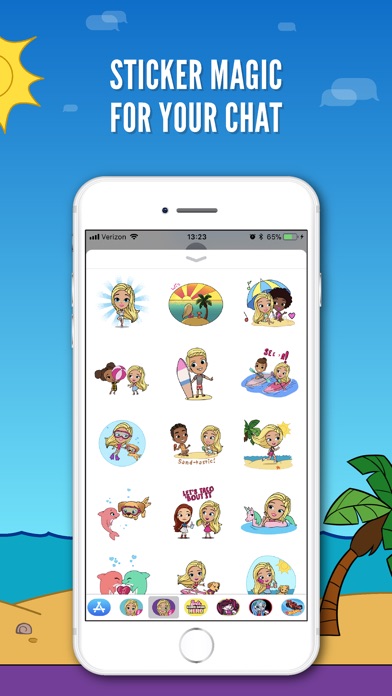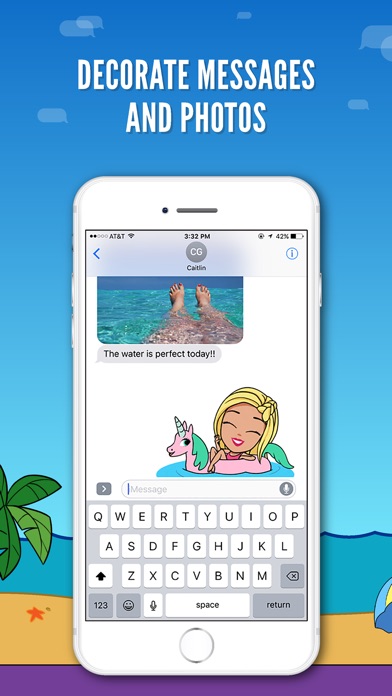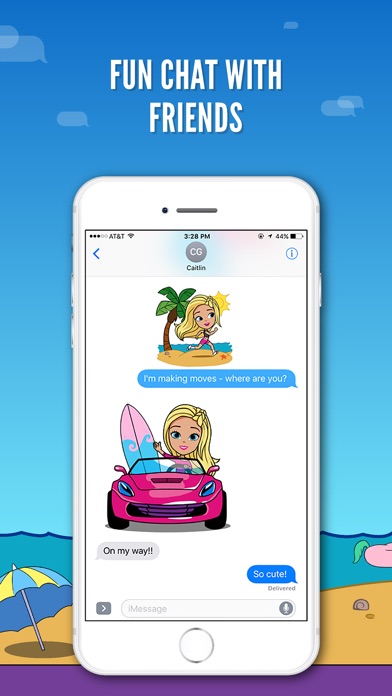FEATURES 24 ANIMATED STICKERS
- Energize your messaging with vibrant, animated stickers
- Customize your conversations by placing stickers anywhere
- Decorate your chat with layers of stickers that you can rotate and resize in any part of the conversation
STICKERS:
• Beach Day
• Cruising
• Chillin
• BFFs
• Sun Burn
• OHAI
• Fashion Icon
• Good Morning
• Beach Baller
• Flippin
• Surfs Up
• Swim Buddies
• Exploring
• Wish You Were Here
• Close Up
• Sand-tastic
• On the Go
• Hang Ten
• Good Vibes
• Lets Taco Bout It
• Heart
• See Ya
• Floating
• Fantastic
How To Access Stickers with iOS 11
• NEWLY INSTALLED: Go to iMessage, tap on App Store icon, scroll left or right on sticker drawer at bottom of the screen until you find Barbie app icon, then tap to open.
• RECENTLY USED: Tap the App Store icon next to compose field and then tap on green clock icon to access recently used stickers.
• BUY IN iMESSAGE: Tap on App Store Icon next to text entry field, then tap on App Icon on the sticker drawer at bottom of the screen, tap on Visit Store to access the App Store for iMessage. Use keywords like "Barbie Stickers" with search to find sticker app.
• ADD TO FAVORITES: Tap the App Store icon, scroll through app tray to 3-ovals icon icon, tap Edit, tap + to add to your favorites
How To Access Stickers with iOS 10 or Older
• NEWLY INSTALLED: Tap the four-oval icon on the lower left corner which brings up the app drawer.
• RECENTLY USED: Tap the App Store icon alongside the compose field to see your most recently used iMessage app.
• BUY IN iMESSAGE: Tap the plus icon to access the App Store for iMessage. Use keywords like "Barbie Stickers".
How To Use Stickers
• SEND: Tap to send
• PLACE/LAYER: Tap and hold to place them on chat bubbles, photos and other stickers
• ROTATE: Tap, hold, and rotate before placing them on chat bubbles, photos and other stickers
NOTE: Older OS versions may show images inline and therefore, they are unable to be pasted on top of chat bubbles, photos and other stickers.